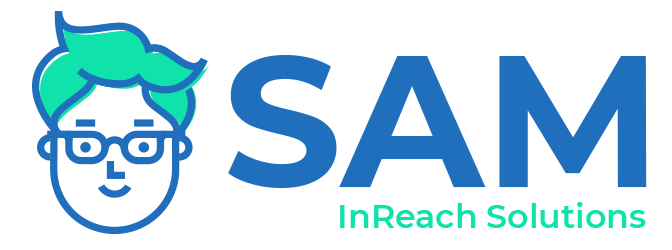1: Accessing & Adding Records
Welcome to the SAM Admin Training series! If you're not able to participate in our 1:1 web-conference training, these pages will help you learn the basics of your SAM system so you can feel confident in your role as an admin.
In this lesson you will learn...
✔ How to navigate your SAM system
✔ How to update your information and password
✔ How to add and edit records
✔ How to link different records together
Navigating SAM:
Once you login to your SAM site, you are taken to the "Home" page, from which you can search and add records. Depending on your setup, you may also see reports at the bottom of this page.
- The navigation at the top of has links to get back to home, contact our support team, access online help guides, edit your settings, and logout.
- The Tabs represent the Main Entity or record types that you have in your site, such as Families, Children, and Organizations.
- Behind each tab is a Quick Search, Report Menu, and Intake forms that are specific to that record type.
Assignment 1: Find and edit your own record
Use the search bar to find your own record and update your SAM password!
- Click on the Persons tab
- Type your last name
- Click on your record
- In the sidebar to your right, click "Edit Login / Permissions" to change your password.
- Feel free to add additional information about yourself by clicking on "Edit Person" in the sidebar.
Persons and Person Types
The Person Type checkbox list that you see when adding or editing a Person record categorizes the person and determines how they can connect to other records. Some SAM fields are filtered by Person type. For example, you might have a "Case Manager" field on your child record. This field limits the results to persons with the case manager person type selected.
Assignment 2: Add A New Person Record
- Click on the Persons tab
- Click "+ Add Person"
- Enter the basic information of a teammate in your org or a fictionary person.
- Under "Person Type" select "Own Employee" to set them as a part of your staff. Add any other applicable person type. If you don't see a type you need, click the "Edit" button to add items to the Person Type List.
- Under the person's "Main Organization" select your agency.
- Hit save.