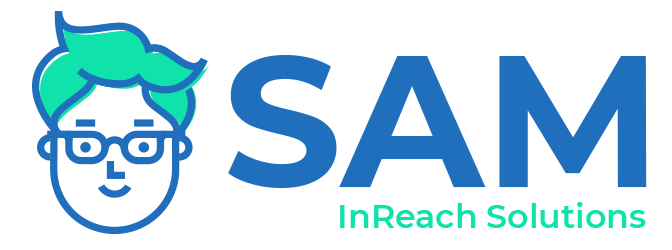Have you resisted moving your in-person training online?
Concerned that it won’t be as effective or that you’ll lose engagement? Not sure about the technology or how to facilitate online training? This is the guide for you.
Whether we like it or not, online/virtual training is here to stay. Even before Covid-19, many companies began moving their employee and client orientation and technical training online. Not only is virtual training becoming ubiquitous, but it’s also cost-effective and is just as effective (or better) than face-to-face teaching.
There are a few key differences between in-person and virtual training, of course. Some of the differences are likely due to the employee’s general comfort level with technology while others are due to the lack of face-to-face or social interaction. In this guide, we’ll discuss a few ways to increase engagement, improve employee/client buy-in, and a few tips for successfully facilitating software training online.
Online training takes longer than in-person training
Distractions and technical difficulties happen when working from home. Simply beginning the video session takes longer as people get logged in, figure out technical issues, and get settled. Build-in time for distractions and technical difficulties in your session plan to avoid frustration.
You might want to share login/troubleshooting instructions on the website you’re using for your training (Click HERE for Zoom’s login directions) before the session so everyone can get familiar with the platform.
Preparation is vital to successful training
Just like in-person training, the first step in creating your curriculum is to determine exactly what you’d like your team to learn from each session. Break down the new software procedures into smaller chunks to avoid overwhelming your team. This not only helps retention of the information, it increases engagement. When people see that they’re understanding the new software, confidence goes up and they’re more likely to continue using it.
What is their level of understanding of the material/software now?
What are their feelings about new software or new procedures in general?
What are the top three key takeaways you’d like them to walk away with from each session?
What information do they need to have at the end of the training?
Have a backup in case of technical issues. If Zoom isn’t working, maybe have a Skype account ready to go. Also, make sure you know how to use the technology well. Hopefully you won’t have any difficulties, but someone might have an issue you’ll need to troubleshoot.
SAM SAYS: If you’re using Zoom, we recommend you check out their breakout rooms for breaking into smaller groups and whiteboards for collaboration. Also, make sure to record the training for new employees or to review to make improvements. Visuals are very effective in this training format: create slides with your outline, screenshots of the software, etc. to keep the training moving forward and keep people engaged.
Prioritize training and allow time for integration
Make learning and implementing your new software a priority by dedicating a good amount of time for learning and prioritizing training sessions. Just as important, encouraging the integration and practice of your new process helps avoid resistance to using the software. Set clear, realistic timelines for implementation and offer as much support as possible. Encourage your team to spend time going through the software’s user guides, videos, and webinars to continue learning.
Consider using incentives for completing training objectives, practicing/using the software, training a client on the software, or training others. The key here is to know your team well enough to know what motivates them. Be creative!
SAM SAYS: Think of your new software as an employee or colleague, one that you’ve invested time and money in training and getting to know that will make your life easier! Check out this interesting and quick TEDTalk video on the topic.
Get buy-in to increase engagement
Getting buy-in from your staff/employees about the new software is extremely important to the success of the implementation. What’s the most critical problem(s) the software will solve? Create a concise explanation of how, after the learning curve, this WILL make their lives easier.
Start with your organization’s WHY. Remind everyone why they are there. For our clients, this might mean connecting your work learning SAM’s software to your organization’s mission - helping connect children and families. Show them how the software’s features connect directly to driving your mission forward.
Have fun and connect on a personal level
One of the difficulties with virtual training is the lack of non-verbal cues you normally receive when you’re physically in the room with someone.
Here are a few ideas for increasing connection:
Start with an icebreaker or game
Share photos of your workstation or a fun/special object on your desk
Change your Zoom background to your favorite place/vacation and describe why
Use Brene Brown’s team opener: a 2-word feeling check in to gauge how everyone is
Get up and get moving! Dance party anyone? We love the amazing Lizzo’s (clean version) of Juice. Just try NOT to dance! :)
Create group rules together
Before the training (or after the icebreaker) brainstorm rules for the extent of the training. Here are a few that come up regularly:
No hiding - participation is key!
Have a bathroom break every 50-60 min
Decide on lunchtime/how long for lunch
Create a “parking lot” for issues to discuss later
No multitasking during training - turn off your phone and close other browsers
Assign roles to keep engagement such as a timekeeper, note keeper(s) for action items or “parking lot” issues
Discuss how to “raise your hand” or when questions will be taken
Decide how you’ll gather feedback for the next meeting - what worked/didn’t work
We hope this guide has given you a framework and some ideas to transition your in-person training online. As your partner in learning and implementing SAM’s software, we’re here to help. Simply email support@inreachsolutions.com for more information.
More Resources: